Getting Started
Dear Labelowner,
we finally have set up our own database for the content management of your digital releases and we are sure this will make our cooperation much easier and more convenient for everybody.
Please take a look on the following description of how to upload, edit and manage your releases. It`s very easy and your releases will be available online at all important download-stores if you follow the instructions carefully.
Beside managing the content itself you should never forget to do proper promotion for your music. Collecting feedback from DJ`s, making the release accessible for potential musiclovers, placing banners and links and maybe your personal musicplayer on your internet-profiles is very important to achieve good sales.
DBH can you give you hints and useful ideas maybe, but the promotional work has to be done by yourself – you`re the label, it`s your job! We can provide the infrastructure to get your music live, but we can`t guarantee sales…
Ok, let`s start!
HOW TO… BECOME A PART OF DBH DIGITAL?
Send an email to alex@dbh-music.com, your account will be created and your login-data will be sent to youby email. Your label will be created by DBH and your account will be linked to this label by us.HOW TO… FIND THE CORRECT WEBSITE FOR UPLOADS?Save this address in your favourite websites: digital.dbh-music.com
HOW TO… EDIT YOUR PROFILE?
As soon as you have received your login-data you can also edit your personal information (email, password).Please note that it`s not possible to change your labelname after your account has been created, so make sureyou supply the correct labelname from the very beginning.
HOW TO… CREATE A SUBLABEL?
Just tell us the name, the sublabel will be created and linked to your account by us. Please note that it`s better to stick to one label only as some platforms like beatport have very hard restrictions on adding new labels, even if there is already a parent label.
HOW TO… UPLOAD YOUR RELEASE IN A CORRECT WAY?
In order to upload your release please go ahead as follows:
1. Go to digital.dbh-music.com and log in with your personal data. The following page will appear:
2. Move the mouse to “Releases” on the top menu and then select “Create Release” on the appearing menu.
3. Very important for all required fields (except Cat.Nr.): Use capital letters as the first letter of each word, thank you! Don`t change the field “Aggregator Name”! Select your label from the dropdown-menu “Label name”, fill out the fields UPC-EAN (not obligatory, only in case you have one!) “Catalog Number” (take care that you use a consistent terminology, e.g. abc001 us not the same as abc01!), choose the Cover Artwork (MUST be *.jpg, 1600 x 1600 pixel size, 24bit rgb colordepth!) and fill out “Release Title”, which is the name of your release like “Supa Dupa EP” or whatever. The following page will appear:
4. You can see your uploaded release on the list “Releases user” (you can sort the list by clicking on the column-names). On the very right side you can see some options like Edit, Delete, Edit Tracks and Submit for review. Click on “Edit Tracks” to continue. The following page will appear:
5. Click on “Add Track” and on the next page you can fill out the necessary information for each single track. Don`t change “Track Number” (is set automatically), just fill out the fields marked with a * and select a 16bit wav-file (NO OTHER soundfile formats!) from your harddisk. Don`t change “Country” unless you want to restrict the territory. Please select the requested “ Release-Date” for this track, which should be the Release-Date as selected on the page before! You can also select a “Genre” from the dropdown. Very important: you have to state a valid ISRC-code for each track on this menu as otherwise the release will not be processed without a valid ISRC-code for each track by some portals including Beatport!!! If you are not sure about ISRC-codes please contact your Authoring Rights Organization about costs and procedures as this varies from country to country. We also might be able to help you with the ISRC-codes, in this case please contact us. If you click on the “Submit” button, the upload starts. As soon as the upload for this track is finished, you can repeat this step for each further track by clicking on “Add track”. Then the following page will appear:
6. Repeat Step 5. until all your tracks of the release have been uploaded. As soon as you have uploaded all related tracks to the database, you can forward and finish the release by clicking on “ Submit release for review by an administrator”. Then you`re done with the upload and preparation from your side!
7. You can easily edit your submitted tracks before submitting them for review by clicking on “Edit” or “Edit tracks” on your personal release-list. You can find this list when you move your mouse over “Releases” and then click on “Your releases”. Release can only be edited until you have sent them off for review by an administrator.
Other FAQ
Feedback FAQ
This FAQ is for all the Users and DJs in the Promo Pool